When your PC or Laptop was new, it was probably quite fast.
So what happened, and what can you do about it?
This is one of the most common tasks I have to perform – speeding up somebody’s computer. Here’s an outline of what commonly causes the problem, and what can be done about it.
How your computer works
There are three main parts to your computer. It is important that these three things can work unimpeded with each other.

- The Processor is the brain of a computer – it’s like a Person sitting at a desk doing some work.
- Random Access Memory (RAM) is like the amount of desk-surface space the person has available do their job
- Free Space on the Hard Drive is like the size of the filing cabinet they have to store their documents
The person may be a fast or a slow worker, but their ability to do their job will be helped or hindered by the facilities they have.
If they have a small desk surface to work on, and many tasks to do, a considerable amount of their time will be spent moving things off of and onto the desk, putting things on the floor and so on.
With a large desk or table, they can spread things out, and have several tasks on the go at once. Increasing RAM is like increasing the desk surface – it helps the person (the processor) work at their optimal efficiency
If they have a large filing cabinet, it is not going to help them work more efficiently. But if the filing cabinet gets so full that they cannot physically get any documents out of the filing cabinet, or store any new documents in it, this is going to slow them down. This is like free space on the hard drive. If there is too little free space it will gum things up.
Common Causes of a Computer Running Slow:
Operating System Bloat:
Windows XP was first released in late 2001. Since its introduction three service packs have been released. These are large bundles of updates which fix security problems and add functionality – but at a price. The Windows XP of 2001 and the Windows XP SP3 of 2010 are very different animals – with all the service packs and other Windows Updates, the operating system has bloated, and requires much more computing power to drive it.
Windows Vista is notoriously slow anyway, and some of the first PCs and laptops to come with Vista preinstalled had too little RAM
The answer to this is to Upgrade or Add More RAM. Adding RAM is the single most effective method of boosting the speed of a slow computer.
Your Hard Drive may be getting full:
If your hard drive is full, the operating system has no room to breathe! It’s a bit like someone who avidly collects furniture. Bit by bit their home fills up, until it becomes impossible to move around. If your hard drive has almost no free space, everything will slow down to a crawl.
Go to My Computer, right click on the main drive (C:) properties and look at the amount of free space you have. You should have a decent chunk of free space, like below.
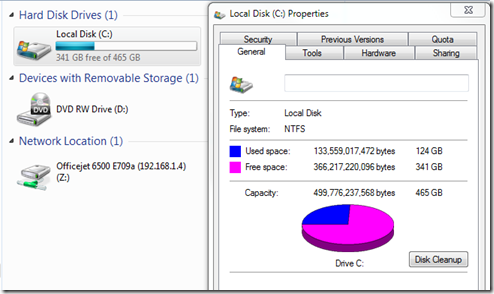
If it looks like it does below – you need to free up some space
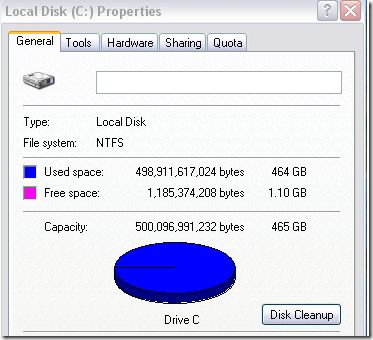
Try hitting the Disk Cleanup button – emptying the Recycle Bin can free up a lot of space
To search for large files which are taking up space – Windows XP
Go to: Start –> Search –> All Files and Folders –> More Advanced Options –> What size is it (expand the options by pressing the arrow on the RHS)
Specify Size – I usually put in 50,000kb (50 Megabytes)
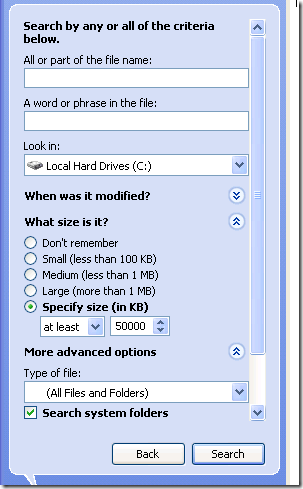
Search for large files you can safely delete – e.g
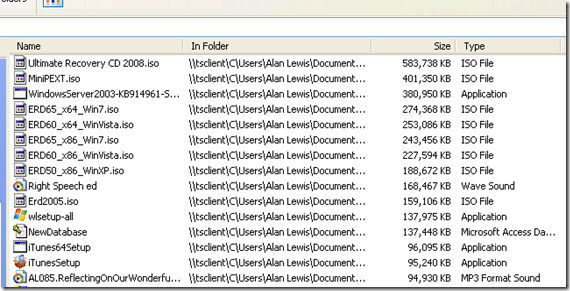
To search for large files which are taking up space – Windows 7
The search function in Windows 7 and Vista is different – Go to Start –> and click on the C drive
In the Search box at the top RH Corner type Size: and the following dropdown will be presented. Apparently Microsoft thinks that “gigantic” is over 128mb, which is not really that large

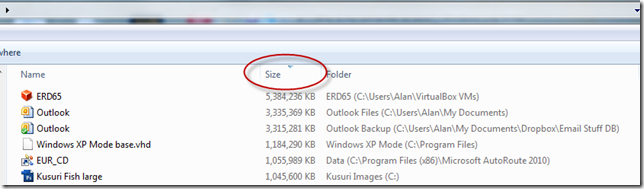
In both cases when the results come up, click on the Size column to order them in descending order of size. You may find some movie files, music files or photographs that are taking up a large amount of space, which you can delete. After you have deleted them, empty the recycle bin again.
With Windows XP you should have at least 1gb of Free Space for the operating system to work adequately – better is about 5gb
Make use of your D Partition:
Many manufacturers such as Sony or Acer section or partition the main drive into two. You may notice you have a C Drive and a D drive – and while the C drive is full, the D drive has almost nothing on it.
One way of balancing things up is to move the location of your My Documents folder to the D drive.
Right click on My Documents and press Move – you can then select the destination drive. Make sure there is sufficient space on the destination drive (click on the “General” tab to find out how much space your My Documents folder is taking up)
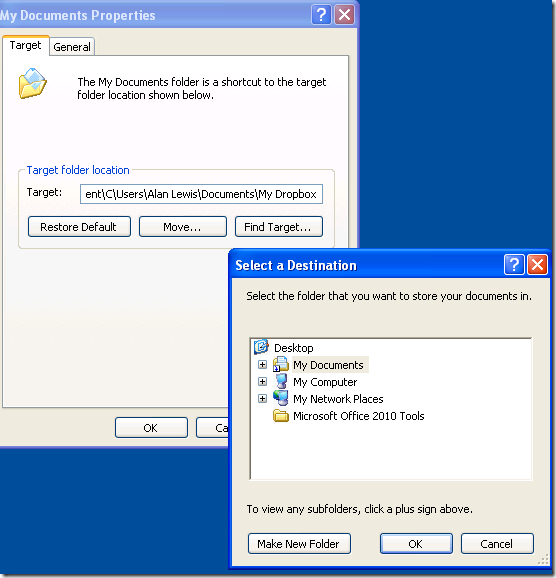
Too many programs running in the background
Any programs which launch on start-up will continue to run in the background and may use up memory, which then starves the memory available for other programs, making everything run slow. You can reduce the number of start-up programs using a start up manager.
Try using Startup Inspector to find out what is running in the background. This will scan your startup programs, and advise on what is essential and what can be safely disabled. Many programs like Skype run all the time – you may prefer to run something like Skype just when you need it
Click on “Consult” and Startup Inspector will attempt to find out more information about the programs you have running, and advise you on what can be disabled.
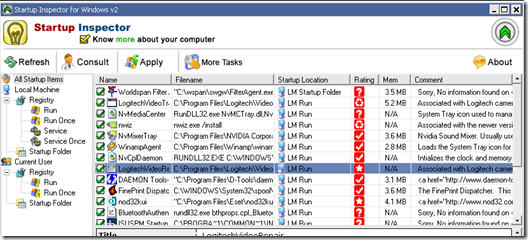
Defragmenting the Hard Drive
Smart Defrag is a very good free file defragmenter. Files on your hard drive may be fragmented – which slows down the response time of the computer.
When you run it, use the Deep Optimize option which will organize files most frequently used to be easily accessible in front of less frequently used files
Nice tips.I found a huge improvement in performance simply after running a defrag. I had lots of fragmentation on my drive (hadn’t defragged in a long time) and post defrag, most importantly my startup is much faster! (I used a third party automatic defragger though).