See also Free Download Windows 7 – Create a Windows 7 Installation DVD or USB Flash Drive
As an IT support person I am frequently asked to recover lost passwords – more often than you might think.
- People often forget their own passwords – especially when they chose them long ago
- A friend set up their computer for them and didn’t tell them a password
- They were given a work computer for home use which requires a password to get into it
- The owner of the computer has died or is in hospital – see Passing on Wills…and Passwords – WSJ.com
- I do not condone the use of these tools for stealing personal information, for spying on people, or for any other unethical or illegal activity!
This is a list of Password resources – which I plan to expand over time
- Bios Password
- Windows User Account Password
- Email – Outlook/Outlook Express/Windows Mail Password
- Windows Operating System Key
- Browser Passwords
- Microsoft Office Key
- Router & Wireless Passwords
- Other Password Recovery Tools
- Choosing Secure Passwords
1.Bios Password
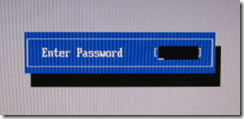
The BIOS (Basic Input Output System) controls a number of the computer’s fundamental settings and keeps the date correct. If the BIOS is password protected you’ll be asked for a log-on password when you first start the computer.
If you don’t know this, the easiest way to reset the BIOS is to remove the CMOS battery

The battery is a CR2032 and is located on the motherboard
Removing the CMOS battery like the one will cause the system to loose all CMOS settings including the password.
- See here http://www.technibble.com/how-to-bypass-or-remove-a-bios-password/ for a fuller explanation
To do this locate and remove the CMOS battery on the motherboard for at least five-minutes. After this has been done put the battery back into the computer and turn it back on.
- Locating the CMOS battery on a laptop: http://www.laptopparts101.com/cmos-rtc-battery/
2.Windows User Account Password
The most effective way of finding a User Account Password is with Ophcrack which will take minutes to discover most passwords – this is useful if you want to discover the password without resetting it.
- How To Recover Passwords Using Ophcrack LiveCD
- Ophcrack v3.3.1 Review
- Frequently Asked Questions About Windows Password Recovery Programs
- Free ERD Commander 2007 for Windows XP – contains Locksmith – a powerful password resetting tool
- Using ERD Commander Locksmith to reset a user password
- Resetting Passwords with the Diagnostics and Recovery Toolset
- 7 Free Windows Password Recovery Tools
- Forgot the Administrator’s Password
- Offline NT Password & Registry Editor
3. Email – Outlook/Outlook Express/Windows Mail Password
This is a very simple password revealer which works on most email pgrograms
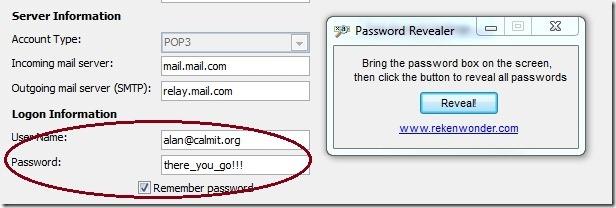
- Password Revealer
- Mail PassView recovers the passwords of the following email programs: Windows Live Mail, Windows Mail, Outlook Express, Microsoft Outlook 2000 (POP3 and SMTP Accounts only), Microsoft Outlook 2002/2003 (POP3, IMAP, HTTP and SMTP Accounts), IncrediMail, Eudora, Netscape Mail, Mozilla Thunderbird,
Mail PassView can also recover the passwords of Web-based email accounts (HotMail, Yahoo!, Gmail), if you use the associated programs of these accounts. - PstPassword – Recovers lost password of Outlook PST file.
4. Windows Operating System Key
- Windows and Office Key Finder (and reset Computer registered user)
Load Hive option – allows you to load the registry hive of another Windows installation. To use, put the hard drive in a working machine (must also be Windows 2000, XP or Vista) or use Windows PE (not tested, should work) and click Load Hive. Then point it to the dead Windows install. If you’re using Windows Vista, Administrator rights are required for this feature. You may have to right click on the Keyfinder and run as Administrator.
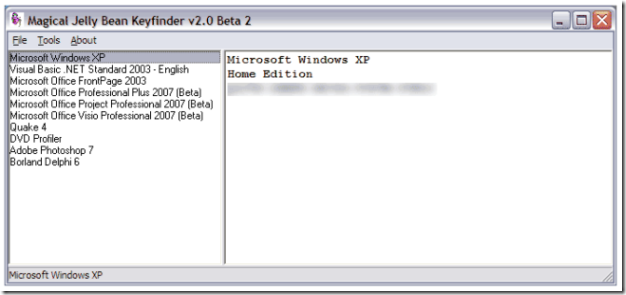
5. Microsoft Office Key
6. Browser Passwords
- WebBrowserPassView is a password recovery tool that reveals the passwords stored by the following Web browsers: Internet Explorer (Version 4.0 – 8.0), Mozilla Firefox (All Versions), Google Chrome, and Opera. This tool can be used to recover your lost/forgotten password of any Website, including popular Web sites, like Facebook, Yahoo, Google, and GMail, as long as the password is stored by your Web Browser. After retrieving your lost passwords, you can save them into text/html/csv/xml file, by using the ‘Save Selected Items’ option (Ctrl+S).
- PasswordFox is a small password recovery tool for Windows that allows you to view the user names and passwords stored by Mozilla Firefox Web browser. By default, PasswordFox displays the passwords stored in your current profile, but you can easily select to watch the passwords of any other Firefox profile. For each password entry, the following information is displayed: Record Index, Web Site, User Name, Password, User Name Field, Password Field, and the Signons filename.
- ChromePass is a small password recovery tool for Windows that allows you to view the user names and passwords stored by Google Chrome Web browser. For each password entry, the following information is displayed: Origin URL, Action URL, User Name Field, Password Field, User Name, Password, and Created Time. You can select one or more items and then save them into text/html/xml file or copy them to the clipboard.
- IE PassView IE PassView is a small utility that reveals the passwords stored by Internet Explorer browser. It supports the new Internet Explorer 7.0 and 8.0, as well as older versions of Internet explorer, v4.0 – v6.0
- OperaPassView is a small password recovery tool that decrypts the content of the Opera Web browser password file (wand.dat) and displays the list of all Web site passwords stored in this file. You can easily select one or more passwords in the OperaPassView window, and then copy the passwords list to the clipboard and save it into text/html/csv/xml file.
- Transferring your Firefox profile – passwords, bookmarks & settings – to a new PC
7. Router & Wireless Passwords
- List of Default Router Passwords
- RouterPassView Windows utility that can recover lost passwords from configuration file saved by a router. This utility only works if your router save the configuration file in a format that RouterPassView can detect and decript.
- WirelessKeyView recovers all wireless network keys (WEP/WPA) stored in your computer by the ‘Wireless Zero Configuration’ service of Windows XP and by the ‘WLAN AutoConfig’ service of Windows 7 and Windows Vista. It allows you to easily save all keys to text/html/xml file, or copy a single key to the clipboard.
- See also DNS-Changer Trojan Virus Hijacks Your Router! – how a virus can guess your router password and send you spam!
8. Other Password Recovery Tools
- http://www.nirsoft.net/utils/index.html – amazing range of password recovery tools. These tools are often detected as Trojans or Viruses by security software, but these reports are often False Positives – see Antivirus “False Positive” Problems
No comments yet.