Although you might have Google Chrome set up to open with Google, things can sometimes get changed without your realising:
- Check in Control Panel –> Add/Remove Programs (in Windows XP) or Programs and Features (in Vista and Windows 7) – look for any Toolbar installations and uninstall them. Toolbars can take over your browser and search settings – they often get bundled with free software, and you’re so busy clicking Next, Next when installing, that you don’t notice.
To Reset the Home Page and Search settings in Google Chrome
In Google Chrome: Click on the Settings icon in the top RH Corner and then Settings:
then find On Start Up –> Open a Specifc Page –> Set Pages

You may find that this has been changed without your knowledge to some crappy search page:

Click the X to delete it and put in the home page you want – such as www.google.com and press OK
While you are at it, it is worth checking the default search engine:

You can either change the search engine from the list, or click on Manage Search engines and Make default the one you want

You can also delete the ones you don’t want by clicking on the X at the RHS
If you want to make the New Tab page always open in google – try installing the New Tab Redirect extension or New Tab Website
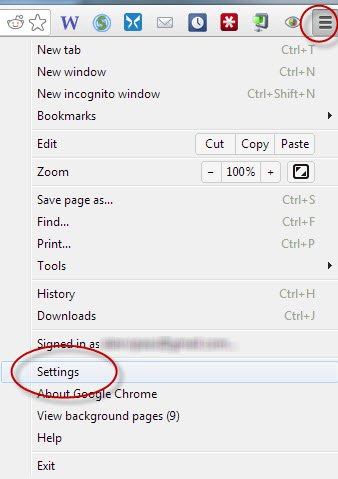
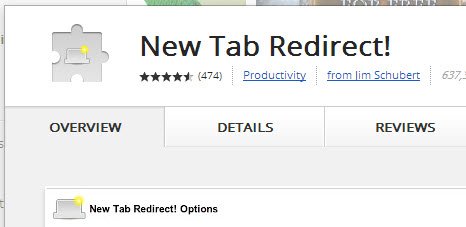
No comments yet.