How to use MS DaRT / ERD Commander Locksmith to Change Windows Administrator Passwords
There are many ways to reset or change a lost Administrator or Windows Account passwords in Windows XP, Windows Vista or Windows 7. If you are unable to log on to a system because you have lost the local administrator password or because the administrator password has been locked out, you can use the Locksmith Wizard in ERD Commander / MS DaRT to reset the account password.
Most password resetting methods use a LiveCD where you boot the computer from a CD or USB Flash Drive, and then run a Password Recovery or Resetting tool such as Offline NT Password Changer in Hiren’s Boot CD which can be easily installed on a USB Flash Drive. The computer is booted from the CD or USB Flash Drive, so it’s in a passive state and does not require a password to start – whereupon tools like Locksmith, Offline NT Password Changer or Ophcrack can be employed to change, reset or discover the Adminstrator password
It’s usually easier to change or reset the Administrator password than it is to recover an existing password. Locksmith – part of ERD Commander / MS DaRT is an excellent and simple tool that is run from an ERD Commander MS DaRT live CD, which can be used to reset the Administrator password. Once the main Administrator password has been reset and is known, other account passwords can be changed by starting the computer with the Administrator account.
If you need to recover existing Windows Account passwords See How To Recover Passwords Using Ophcrack LiveCD
For more information on ERD Comander see:
- ERD Commander for Windows 10 (MS DaRT 10) ***NEW***
- ERD Commander for Vista and Windows 7
- Download ERD Commander for Vista and Windows 7
- Free ERD Commander Download for Windows XP Download a 30 day trial & extend the time limit
- Using ERD Commander for Windows XP – boot your computer with ERD Commander
- Create an ERD Commander Bootable USB Flash Drive
Notes:
- You will lose a previous change if you rerun the Locksmith Wizard to change another password before you restart the system.
- The Locksmith Wizard requires the System Registry hive to be intact.
- If you have a local policy on the system that enforces password length or complexity, the new password must comply with this policy.
- If you change the password for an account, the following information will be lost:
- E-mail encrypted with the user’s public key
- Internet passwords saved on the computer
- Files that the user has encrypted
- To avoid losing these types of information, use a password reset disk instead of changing the account password. If a user forgets his or her password, the password can be reset using the password reset disk with no loss of data
Perform the following procedure to change a Windows account password:
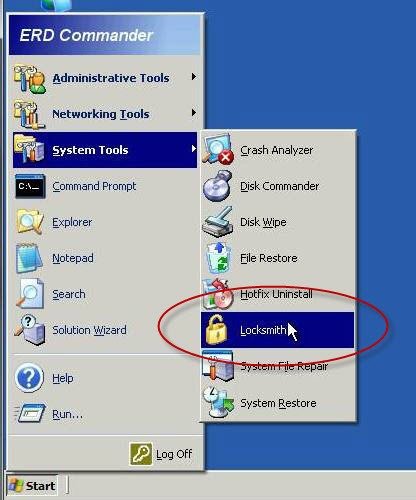
ERD Commander 5.0 for Windows XP – Locksmith
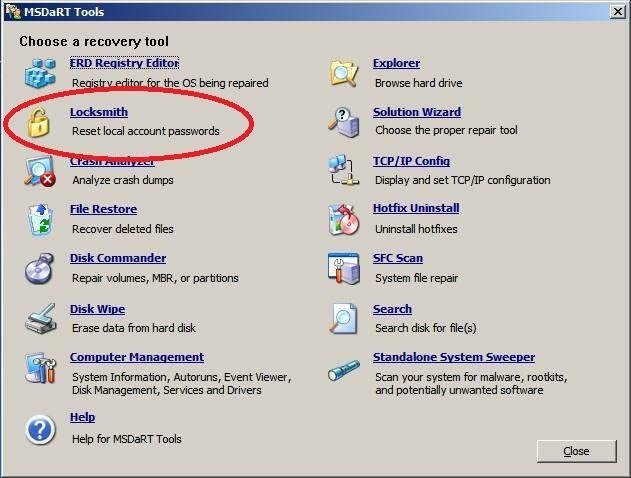
Changing a user password with MS DaRT using Locksmith:
To change an account password using the Locksmith Wizard:
- Boot your computer with ERD Commander / MS Dart Boot CD – See: Using ERD Commander for Windows XP. You may have to set the boot order in the BIOS first.
- In ERD Commander 5.0 for Windows XP, Click Start, point to System Tools, and then click Locksmith
- or in Ms DaRT 6.0 and 6.5 for Windows Vista and Windows 7 – on the MSDaRT Tools menu, click Locksmith
- Click Next
- In the Account list select the account that you want to modify
- In the New Password box, enter the new password
- In the Confirm Password box, enter the new password again
- Click Next, and then click Finish

- Click Next

- In the Account list select the account that you want to modify.
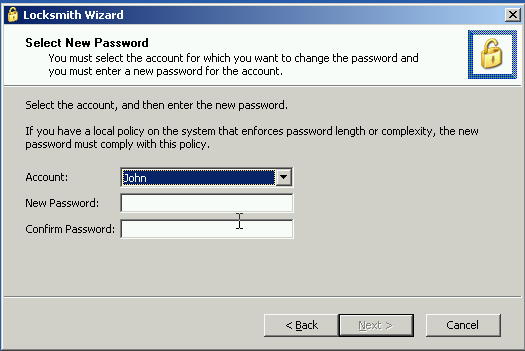
- In the New Password box, enter the new password.
- In the Confirm Password box, enter the new password again.
- Click Next, and then click Finish.
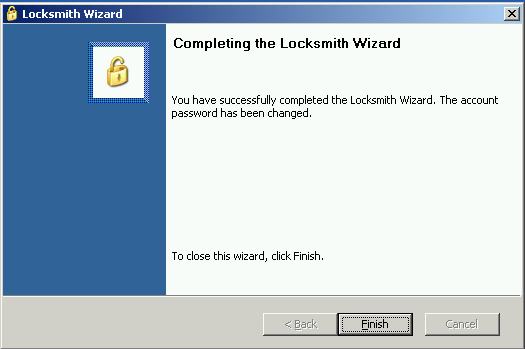
Notes:
- The password that you enter in the Locksmith Wizard is temporary. It enables the account if it was previously disabled. The Locksmith Wizard clears the Password never expires property for the account, which forces you to change the temporary password when you log on to the system.
- You will lose a previous change if you rerun the Locksmith Wizard to change another password before you restart the system.
- The Locksmith Wizard does not work on domain controllers.
- You can perform some tasks using ERD Commander 5.0 (for XP) on 32bit Vista and Windows 7 systems.
- With 32Bit systems you should be able to attach to the installation, and use Locksmith to reset Windows passwords and use Windows Explorer to move files onto a USB memory key or external hard drive (see here).
- However attaching to Vista or Windows 7 installations wipes out any System Restore points, so this should be done with caution.
- With 64bit Windows 7 and Vista systems it will not be possible to attach to the installation and use Locksmith to reset passwords.
Hi!
How about doing this on Windows 8.0 or 8.1, where the boot procedure is restricted only to Windows own Bootable CD?
Tried to boot with AVG Antivirus Rescue Bootable CD and with Linux Bootable CD, booth ended up unsuccessfully due to some restriction in the system.
Do anyone have any good solution for this?
Bes regards,
Stefan
A poor utility compared to Passcape’s solution, for example. I had troubles resetting my Live ID password while the passcape tool worked flawlessly.