Create a Universal Windows 7 Installation DVD or USB Flash Drive – for netbooks or laptops without a DVD drive, or for PC’s which come without a Windows 7 Reinstallation Disk.
Free download original installation Windows 7 ISO files to make your own Universal Windows 7 installation DVD or USB flash thumb drive from Digital River – Microsoft’s official download supplier.
This is especially useful if you plan to install Windows 7 on more than one computer, or you plan to change versions by upgrading. This would also be useful for IT Support people – it saves you carrying around a whole set of DVDs – in addition,Windows 7 installs much faster from a USB Flash Drive
- More information on making a Windows 7 installation DVD or USB Pen Drive installer: Free Download Windows 7 ISO – Create a Windows 7 Installation DVD or USB Flash Drive
However these ISO files are each locked to one particular version of Windows 7 – e.g Windows 7 Home Premium, or Windows 7 Professional
In fact, by making a small modification to any of the ISO files, you can turn off the version-lock, and create an All-Versions Universal Windows 7 Installation ISO which can be burned to CD or DVD.
Then you can use the Universal Windows 7 Installer to install the version you want:
The Windows 7 32 bit Installer contains:
- Windows 7 Starter
- Windows 7 Home Basic
- Windows 7 Home Premium
- Windows 7 Professional
- Windows 7 Ultimate
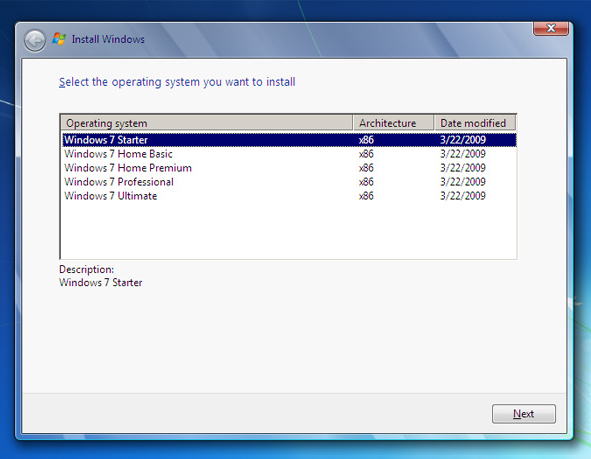
The Windows 7 64 bit Installer contains:
- Windows 7 Home Basic
- Windows 7 Home Premium
- Windows 7 Professional
- Windows 7 Ultimate
Note that with this method you cannot combine 32bit and 64 bit types – if you want to do this see this article Create your own x86 and x64 All in one Windows 7 ISO – All Versions – 32bit and 64bit on one DVD or USB Flash Drive.
Here’s what to do:
1. Download Windows 7 Ultimate ISO files:
- Windows 7 Ultimate 32/64bit ISO
Links to other ISO files are here Free Download Windows 7 ISO – Create a Windows 7 Installation DVD or USB Flash Drive but you only need to download one ISO (either 32 bit version or 64 bit version) to convert it to a Universal installer
2. Download WinAIO Maker
download WinAIO Maker
We are going to save the 32 bit iso or 64 bit iso to a folder
Click on ISO2Folder, select the ISO you have downloaded and save it to a folder on your hard drive
In the folder where you saved the contents of the ISO – locate the version-lock file ei.cfg in the Sources folder and delete it.
This will enable the Selection Menu shown shown above, where you can select the version of Windows 7 you want to install

Using the Folder2ISO tool, create a new Windows 7 All-Versions ISO file
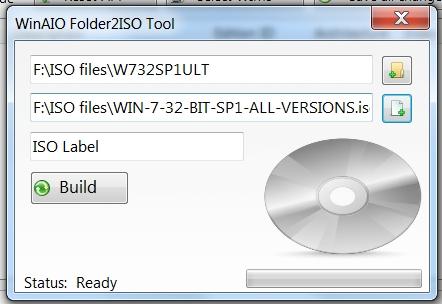
3. Use the Windows 7 USB/DVD Download Tool with the ISO you have created
Download the Windows 7 USB/DVD Download Tool here
- to create a 4gb Universal Windows 7 Bootable USB flash drive, which you can then use to install any version of Windows 7 from USB drive on your netbook, laptop or PC
- to burn the Universal Windows 7 ISO file to DVD which you can then use to install any version of Windows 7 from an optical drive
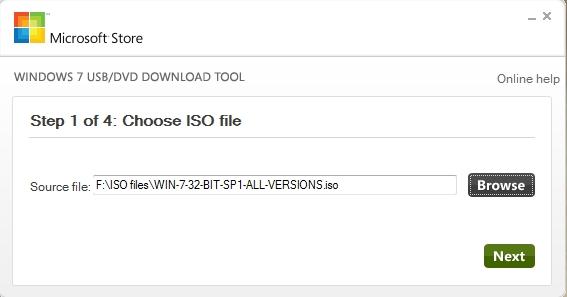
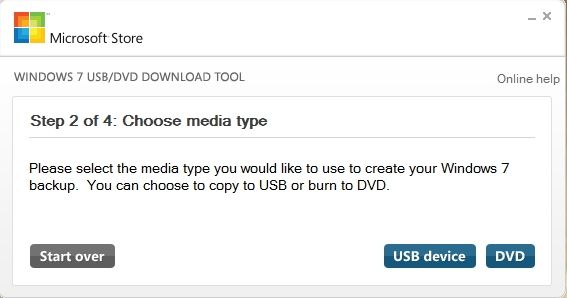
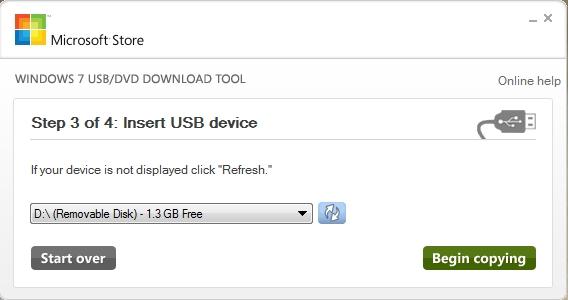
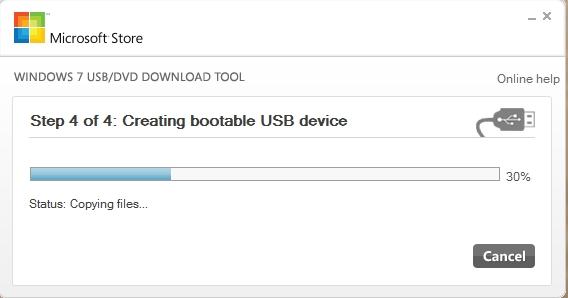
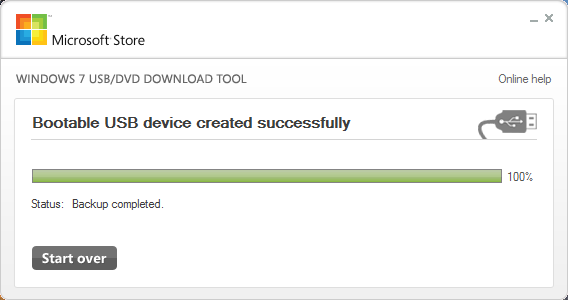
You will now be able to install all versions of Windows 7 from one DVD or USB Flash Drive
 Additional Notes and Tips:
Additional Notes and Tips:
- To boot from a Windows 7 install disk – booting from usb or DVD – see this Microsoft Guide: Start your computer from a Windows 7 installation DVD or Windows 7 USB flash drive
- You will need a valid product key for the version of Windows 7 you want to install.
- The product key sticker is located on the underside of a laptop or netbook (sometimes underneath the battery) or the casing of a desktop PC.
- Tip: take a photo of your product key sticker when your computer is new – the sticker is not as robust as the Windows XP stickers used to be and can fade or get damaged.
- Although there is an ei.cfg Removal Utility I have not been able to get it to work with these ISOs downloaded from Digital River, but the manual method of removing ei.cfg given here works fine
- More information on making a Windows 7 installation DVD or USB Pen Drive installer: https://calmit.org/free-download-windows-7-make-your-own-windows-7-installation-dvd-usb
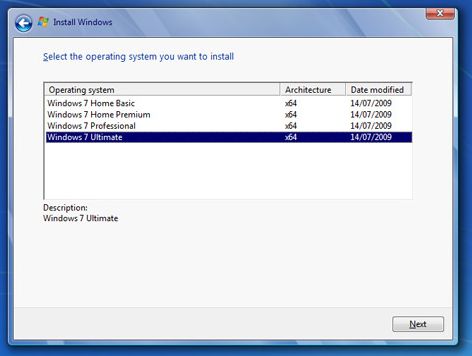

 Additional Notes and Tips:
Additional Notes and Tips:
No comments yet.