The Emergency Repair Disk Commander, known also as ERD Commander, is very useful tool for troubleshooting Windows using a a pre-installed environment and interface.
- See also ERD Commander for Vista and Windows 7 – instructional videos at the bottom of the page
- See also Download ERD Commander for Vista and Windows 7 through Microsoft TechNet Subscription
- See also Free ERD Commander Download 2005-2007 for Windows XP
- See also Using ERD Commander for Windows XP – boot your computer with the ERD Commander
- See also Free Download Windows 7 – Create a Windows 7 Installation DVD or USB Flash Drive
- See also Free Download Hirens Boot CD ISO – ERD Commander Alternative– Create a Bootable USB Flash Drive
ERD Commander is contained in The Microsoft Diagnostics and Recovery Toolset (MSDaRT ) which is part of the Microsoft Desktop Optimization Pack (MDOP).
ERD Commander is very useful for diagnosing and repairing faults on unbootable computers, and normally comes in the form of an ISO file which is burned to CD to create a bootable ERD Commander Rescue Disk.
However these days many Ultraportable Laptops and Netbooks have no Optical Drive, so it is impossible to use a ERD Commander boot CD to boot a netbook or ultra-portable notebook.
There have been many articles describing the process of creating a bootable USB Flash Drive for ERD Commander from an ERD Commander ISO file, but seems too be a somewhat complex and tricky process with many people experiencing frustrations.
Fortunately there is now a simple tool YUMI – Multiboot USB Creator (Windows), which provides an easy way of making a Bootalble USB FlashDrive for ERD Commander, and which also provides a Selector screen, so that you can add additional ISO images like Hiren’s Boot CD – another very useful diagnostic utility.
If you already have an ERD Commander ISO, or have created a Free ERD Commander ISO for Windows XP you can follow these instructions for making a bootable flash drive with it.
How to Make an ERD Commander Bootable USB Flash Drive
Click here to learn how to create a Free ERD Commander ISO for Windows XP
- Download and run YUMI – Multiboot USB Creator (Windows) (no installation necessary)
- Select your USB Flash Drive
- Select a Botable ISO – e.g. ERD50.iso
- Browse to the ERD50.iso file location and press Open
- Press Create
- YUMI imports the ISO file onto the USB Flash Drive
- YUMI can also be used to create a Multiboot USB Flash Drive
- So after it has finished you can repeat the process for another ISO – for example freeware diagnostics see Hiren’s Boot CD Download Here
- When you boot from your flash drive you get a nice menu to choose what to boot from:
It seems to work very well – I have tried various methods and this is the easiest!
Blue Screening
If you get a blue screen crash when you try and boot ERD Commander from a USB Drive try a different USB Drive. I have had good results wth these Kingston Drives 4gb, 8gb and 16gb – the swivelling Data Traveller type.
Notes:
There are also other tools you can try:
Using ERD50 (ERD Commander 2007 – XP version) With Vista and Windows 7
Get ERD Commander for Windows XP for FREE!
You can perform some tasks using ERD 50 for Windows XP on Vista and Windows 7 systems
Partial Functionality
With 32Bit Windows 7 and Vista systems you should be able to attach to the installation, and use Locksmith (to reset Windows passwords) and use Windows Explorer to move files onto a USB memory key or external hard drive (see here). However attaching to Vista or Windows 7 installations wipes out any System Restore points, so this should be done with caution.
When under partial functionality these features do NOT work:
- Computer Management
- Hotfix Uninstall
- SFC Scan
- PC Backup Restore
- System Restore
- Crash Analyzer
- TCP/IP Config
- Services and Drivers (ERD50 only)
When under partial functionality these features DO generally work (no guarantees though):
- Locksmith
- Memory Diagnostic
- Command Prompt
- Registry Editor
- File Restore
- Disk Commander
- Disk Wipe
- Windows Explorer
- File Search
- Standalone System Sweeper
- Autoruns (ERD50 only)
- File Sharing (ERD50 only)
With 64bit systems it will not be possible to attach to the installation, but it should still be possible to boot your PC or laptop by not attaching to the installation.
You can then use Windows Explorer to Recover Data – move files onto a USB memory key or external hard drive, (see here) but none of the other ERD Commander tools will work.
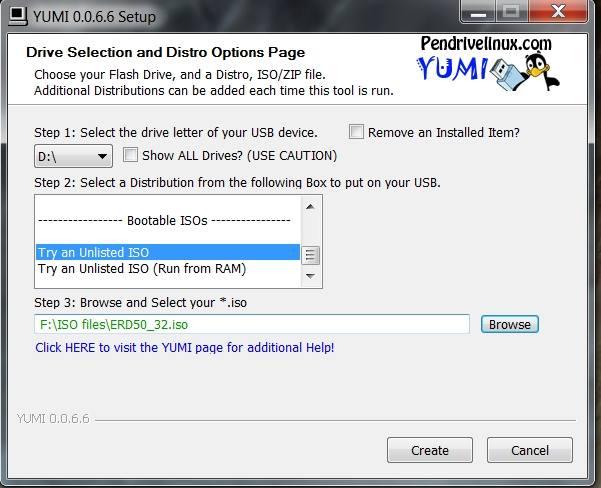
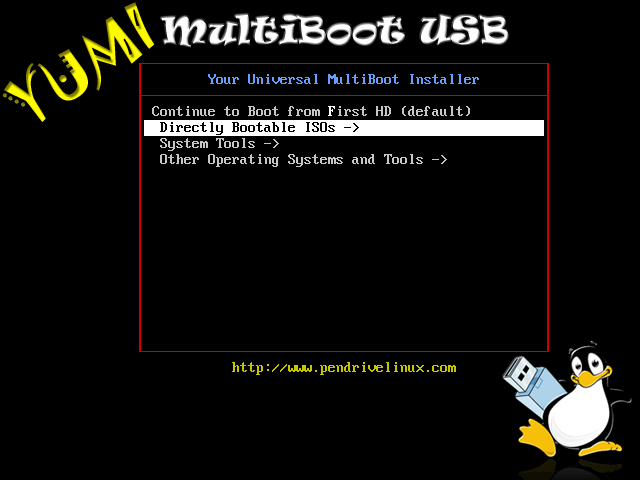
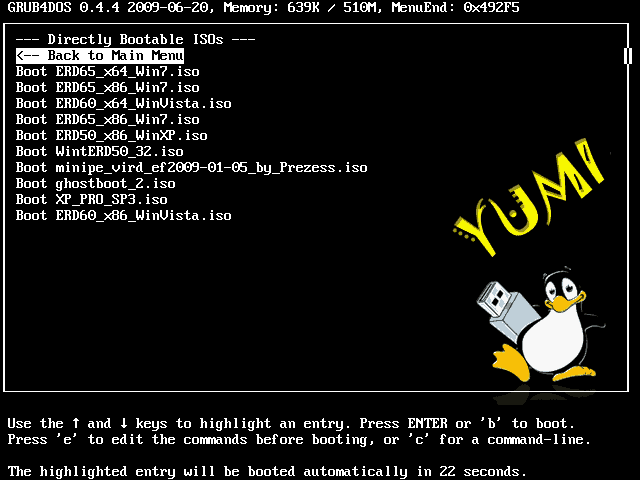
vary good program
thank you